WordPress is the simplest, most popular way to create your own website or blog. In fact, WordPress powers over 42.7% of all the websites on the Internet. Yes – more than one in four websites that you visit are likely powered by WordPress. WordPress, with its user-friendly interface and robust functionality, has become the go-to platform for building websites of all kinds. One of the key factors behind its versatility and customization options is the extensive library of plugins.
WordPress is also an open-source content management system (CMS). It’s a popular tool for individuals without any coding experience who want to build websites and blogs. The software doesn’t cost anything. Anyone can install, use, and modify it for free.
In this comprehensive article, we'll explore everything you need to know about using plugins in WordPress.
What Types Of Websites Can WordPress Build?
There are numerous type of sites which Wordpress can build, I guess that's why it's called a website builder.
- Business websites
- eCommerce stores
- Blogs
- Portfolios
- Resumes
- Forums
- Social networks
- Membership sites
What are WordPress Themes
If you're a beginner to the WordPress platform and isn't sure where to begin designing your site, the first question you may ask yourself is: "What is a WordPress theme?" By answering that question, you can begin customizing your site to fit your branding and appeal to your target audience.
A WordPress theme is a collection of templates, code files, and stylesheets that are already modified by the WordPress website and is displayed on the front-end, without modifying the core WordPress software. Some WordPress themes are bundled with a page builder for easy editing and customization.
Your WordPress theme lets you customize your website — everything from the fonts to the colors. You can also install themes on Wordpress. WordPress got so developed that they also made available a
Free and
Paid themes. When you
install a theme, you can alter countless elements including the page width, items in the header, branding, layout, and beyond.
What are WordPress Plugins
WordPress plugins are pieces of software that can be added to a WordPress site to extend its functionality beyond the core features. It includes adding contact forms and social media integrations to optimizing site performance and security, plugins offer a wide range of capabilities to meet the diverse needs of website owners.
WordPress plugin is also a simple piece of software that “plugs into” your WordPress site. Plugins can add new functionality or extend existing functionality on your site, allowing you to create virtually any kind of website, from ecommerce stores to portfolios to directory sites.
Why use WordPress Plugins
- They save time: Plugins can save developers a lot of time by providing pre-built functionality that would otherwise need to be coded from scratch.
- They offer flexibility: Plugins provide developers with the flexibility to customize site features and functionality. Most plugins allow some settings to be turned on and off and styles such as fonts, colors, and sizes to be changed to match the rest of the site.
- They provide greater functionality: Plugins can add new features and functionality to a website that may not be available in the core platform.
- They are free and easy to use: Many plugins are free to use and can be easily installed and activated with just a few clicks.
- They help with SEO: Some plugins can help improve a website's search engine optimization (SEO) by providing tools for optimizing content and metadata.
How to Install WordPress Plugins
Installing plugins in WordPress is a straightforward process.
From the WordPress dashboard, navigate to the "Plugins" tab and click on "Add New."
Here, you can search for plugins by keyword, browse popular plugins, or upload a plugin file manually. Once you've found the desired plugin, click "Install Now" and then "Activate" to enable its functionality on your site.
It's important to note that while WordPress encourages the use of plugins to enhance functionality, users should exercise caution and only install plugins from reputable sources to avoid compatibility issues and security vulnerabilities.
How To Manage WordPress Plugins
Once installed, plugins can be managed from the "Plugins" tab in the WordPress dashboard. Here, users can activate, deactivate, and delete plugins as needed. It's essential to keep plugins updated to ensure compatibility with the latest version of WordPress and to patch any security vulnerabilities. WordPress provides notifications when updates are available, and users can easily update plugins with a single click.
Additionally, users can configure plugin settings and access documentation and support resources directly from the WordPress dashboard.
Top WordPress Plugins For Your Websites
Every website needs a contact form because it makes it easy for your visitors to get in touch with you. WPForms is the most user-friendly contact form plugin for WordPress.
This is a drag & drop online form builder allows you to easily create contact forms, email subscription forms, online order forms, payment forms, surveys, polls, and basically all other types of online forms with just a few clicks. They have over 1300+ pre-built form templates to make your life easier.
WPForms also integrates with all popular marketing and payment platforms like Stripe, PayPal, Square, and Authorize.net, so you can build powerful forms in less than 5 minutes.
There’s a free WPForms version available for those who are looking for a simple solution. There is also a pro version that comes with all the powerful features you need to boost your lead generation efforts.
SeedProd is the best drag and drop page builder for WordPress. It allows you to easily customize your website design and create custom page layouts without writing any code.
Business owners love it because it lets them create completely custom landing pages within minutes without having to hire a developer.
SeedProd comes with a smart design system, so you can save time by re-using elements instead of doing repetitive work. You can define color schemes, save font combinations, page templates, custom blocks, sections, and more.
All in One SEO (AIOSEO) is a popular WordPress plugins of all time. It is used by over 3 million websites. It helps you properly add SEO title, meta description, keywords, generate XML sitemaps, connect your site to Google Search Console, optimize it for social media, and more.
Their team is continuing to innovate and add new SEO features to help you improve your SEO rankings such as their content optimizer with TruSEO score, author SEO, headline analyzer, custom schema generator for adding FAQ schema, reviews schema, and all other schema markup.
They added an internal link assistant feature that helps you automate the process of internal linking to boost SEO. No other SEO plugin has this feature.
There’s a free version of AIOSEO available. The pro version includes more powerful features like WooCommerce SEO, local SEO, smart schema, video sitemap, news sitemap, smart redirection manager, ability to detect & fix 404 errors, advanced breadcrumbs, and much more.
OptinMonster is a popular conversion rate optimization software in the market. It allows you to convert abandoning website visitors into email subscribers and customers.
This WordPress plugin and application helps you get more email subscribers and sales, fast.
OptinMonster’s powerful display targeting features allow you to personalize the campaigns for each user, so you can show the right message at the right time.
It’s a huge solution for bloggers, business websites, and eCommerce websites. Basically, if you want to make more money from your website traffic, then you need OptinMonster.
Duplicator is a popular WordPress backup plugin on the market. It allows you to set up automatic backups and safely store them on a remote location like Google Drive, Dropbox, Amazon S3, FTP, One Drive, and more.
It also makes it super easy to restore your website from a backup. Other features include multisite support, archive encryption, recovery points, and an easy migration wizard, just to name a few.
There’s also a free version of Duplicator you can use to get started.
This is a great backend plugin that’s an absolute must-have for every WordPress blog and website because backups are an essential tool.
Best Practices for Using Plugins
While plugins can enhance your WordPress site's functionality, it's crucial to use them judiciously to avoid performance issues and security risks. Here are some best practices for using plugins effectively:
1. Keep Plugins Updated: Regularly update plugins to ensure compatibility with the latest version of WordPress and to patch any security vulnerabilities.
2. Limit the Number of Plugins: While it's tempting to install numerous plugins to add functionality, too many plugins can slow down your site and increase the risk of conflicts and security breaches. Stick to essential plugins that add tangible value to your site.
3. Monitor Performance: Keep an eye on your site's performance metrics, such as page load times and server resources, to identify any plugins that may be impacting performance negatively.
4. Backup Your Site: Before installing or updating plugins, it's wise to back up your site to prevent data loss in case of any issues or conflicts.
Conclusion
We hope this article helped you find the best WordPress plugin for your website. If you have a question or need help finding the best WordPress plugin for your use-case, feel free to reach out to us using our contact form and our team would be happy to assist.







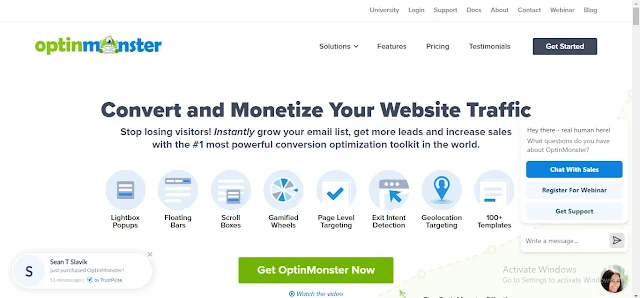

0 Comments
We are happy to hear from you.